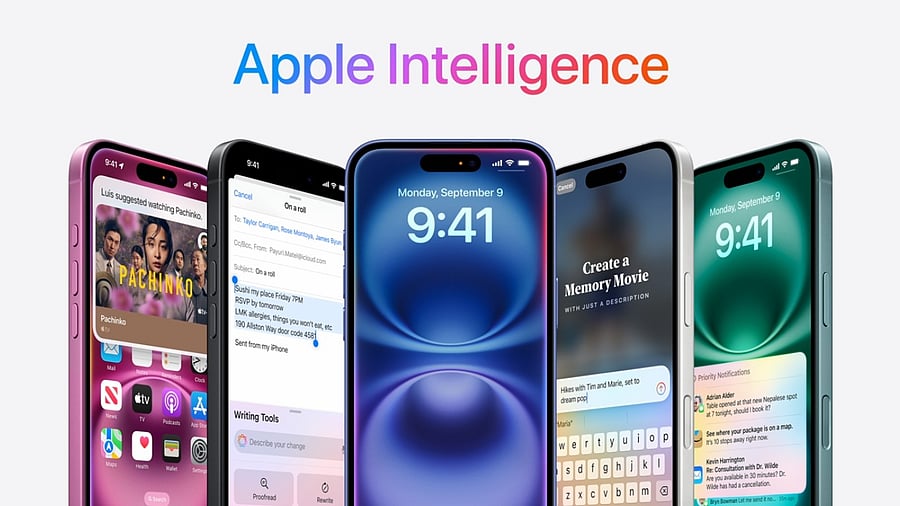
Apple Intelligence will improve the user experience on the iPhones.
Credit: Apple
Previously, Apple's generative Artificial Intelligence feature Visual Intelligence was exclusive to the latest models-- iPhone 16, 16e, 16 Plus, 16 Pro and 16 Pro Max. Now, with the latest iOS 18.4 update, it has been introduced to older models-- iPhone 15 Pro and 15 Pro Max.
Also, the Apple Intelligence features were available in select market, but with the iOS 18.4, it has been released to more markets worldwide including in India.
With Visual Intelligence, users can just point the camera to an object and get information about it.
For now, it can identify plants and animals. Also, it can add an event to the Calendar from a poster or flyer. It should be noted that users will be given option to integrate ChatGPT with Visual Intelligence feature for better user experience. They can decline the option if they don't want it.
Here's how to operate the Visual Intelligence feature on iPhone:
To use Visual Intelligence, you have to turn on Apple Intelligence.
Go to Settings >> Apple Intelligence & Siri and turn on
Camera control on iPhone 16, 16 Plus and 16 Pro models.
Credit: Apple
Step 1: Click and hold the Camera Control (on supported models), or use an alternate option (programme it to the action button).
Step 2: Point your iPhone camera at the business or a plant or an animal or menu/poster in front of you.
Step 3: Click the Camera Control again or tap the name of the business/animal/plant at the top of the screen.
If it is a menu/poster in a foreign language, do any of the following:
-- ask it to translate
If it is an animal/plant, do any of the following:
-- ask it to identify the plant/animal
-- ask information about the plant/animal in terms of its habitat, country of origin and more
If it is business (in the US only), do any of the following:
-- View the hours of operation: Tap Schedule.
-- Place an order for delivery: Tap Order.
-- View the menu or services offered: Tap Menu.
-- Make a reservation: Tap Reserve.
-- Call the business, view its website, and more: Tap the More button.
Step 4: Tap the Close button or swipe up from the bottom of the screen to close visual intelligence.
Get the latest news on new launches, gadget reviews, apps, cybersecurity, and more on personal technology only on DH Tech
