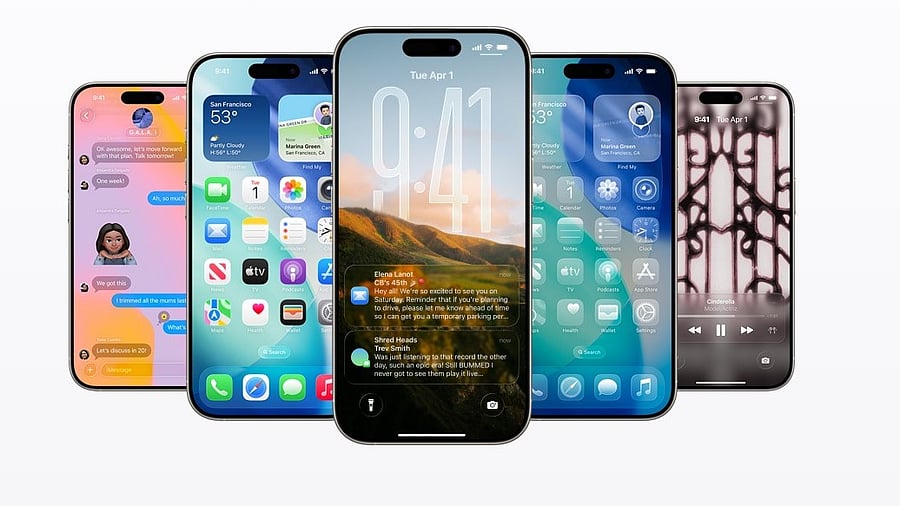
The new iOS 26 UI for iPhone.
Credit: Apple
As promised, Apple on Monday (September 15) night began rolling out the iOS 26 major update to all eligible iPhones worldwide.
As showcased during the WWDC 2025 event, iOS 26 brings not only the refreshing Liquid Glass UX, but also a host of new features to improve user experience over before.
Taking inspiration from visionOS, Apple is calling it Liquid Glass UI. As the name suggests, it has a glass-like translucent UI, which promises to create a lively experience and make iPhone usage more enjoyable.
With the new iOS 26, Apple Intelligence-powered Live translation comes to Messages, FaceTime and Phone apps. It will work on-device and doesn’t need a connection to the cloud server to process the live translation. Initially, it will support up to nine languages, including English (US & UK), Spanish, German, Chinese, French, Italian, Korean and more.
iOS 26 UI.
Credit: Apple
Further, iOS 26 brings a new Visual Intelligence feature-- 'highlight to search'. It allows users to scan the website on the phone’s screen and get summaries, or add an event to the calendar. It will be similar to the Google Gemini AI-powered Circle to Search feature we see on Android phones.
List of iPhones eligible for iOS 26 update:
iPhone 16e, iPhone 16, iPhone 16 Plus, iPhone 16 Pro, iPhone 16 Pro Max, iPhone 15, iPhone 15 Plus, iPhone 15 Pro, iPhone 15 Pro Max, iPhone 14, iPhone 14 Plus, iPhone 14 Pro, iPhone 14 Pro Max, iPhone 13, iPhone 13 mini, iPhone 13 Pro, iPhone 13 Pro Max, iPhone 12, iPhone 12 mini, iPhone 12 Pro, iPhone 12 Pro Max, iPhone 11, iPhone 11 Pro, iPhone 11 Pro Max, and iPhone SE (2nd gen).
Here's how to install iOS 26 on iPhones:
Via OTA (Over-The-Air)
Prerequisite: Users who want to install the update directly onto the device through OTA, make sure there is enough storage space and the device has more than 50% battery life, before initiating the download of the new iOS/iPadOS update.
Step 1: Settings >> General >> Software update
Via manual installation through Apple iTunes
Prerequisite: Make sure to back up your iPhone/iPad with either iCloud or via iTunes before initiating the download procedure. Also, your PC must have the latest version of the iTunes app. If not, go to About and then check for Updates or visit iTunes.com.
Step 1: Launch iTunes on your Mac or PC.
Step 2: Insert your iPhone, iPad, or iPod touch if it isn't already.
Step 3: Tap on the iPhone, iPad or iPod touch in the top left navigation.
Step 4: Tap on the Check for Update button in the first section that contains information about your device, and alternatively, you can click Restore instead if you'd like to do a clean wipe with updated software.
Step 5: An update should be recognised, click on Download and Update in the pop-up menu and agree to the terms or conditions.
Step 6: Unlock your device with your passcode if prompted to continue with the upgrade.
Get the latest news on new launches, gadget reviews, apps, cybersecurity, and more on personal technology only on DH Tech.
