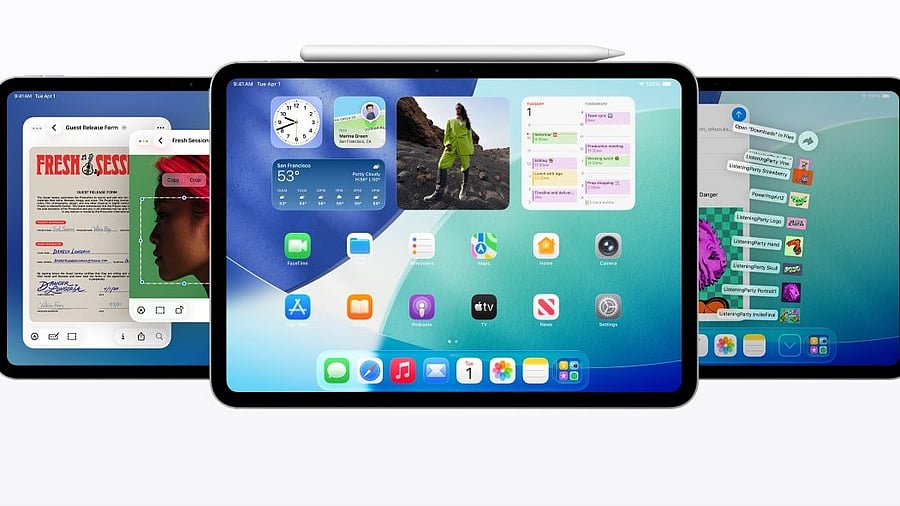
Apple iPadOS 26.
Credit: Apple
Apple has begun rolling out the much-awaited iPadOS 26 update to all eligible iPads worldwide.
The iPadOS 26 is a big software update, as it brings an all-new Liquid Glass user interface, performance improvements, in addition to productivity tools.
The iPad also gets a 'windowing system'. This feature allows users to resize their favourite apps as per their needs on the Home Screen. It also offers the option to place or pin them anywhere on the screen for easy access.
The iPadOS 26 also brings a new Files app with an updated List view. This allows users to see more of their document details in resizable columns and collapsible folders. To make folders easier to identify at a glance, Files apps also offers folder customisation options that include custom colours, icons, and emojis that sync across devices.
iPadOS 26 UI.
Credit: Apple
Also, for the first time, iPad gets a standalone Preview app. It helps in creating a quick sketch, as well as viewing, editing, and marking up PDFs and images with Apple Pencil or by touch gestures.
The iPadOS 26 also brings the Apple Games app. It is the one-stop destination for users to find all the new games and also be able to resume the gameplay right where they left off the previous time.
List of Apple iPads eligible for iPadOS 26 update:
iPad Pro (M4), iPad Pro 12.9‑inch (3rd generation and newer versions), iPad Pro 11‑inch (1st generation and newer versions), iPad Air (M3), iPad Air (M2), iPad Air (3rd generation and newer versions), iPad (A16), iPad (8th generation and newer versions), iPad mini (A17 Pro), and iPad mini (5th generation and newer versions).
Here's how to install the iPadOS 26 on iPads:
Via OTA (Over-The-Air)
Prerequisite: Users who want to install the update directly onto the device through OTA, make sure there is enough storage space and the device has more than 50% battery life, before initiating the download of the new iPadOS update.
Step 1: Settings >> General >> Software update
Via manual installation through Apple iTunes
Prerequisite: Make sure to back up your iPad with either iCloud or via iTunes before initiating the download procedure. Also, your PC must have the latest version of the iTunes app. If not, go to About and then check for Updates or visit iTunes.com.
Step 1: Launch iTunes on your Mac or PC.
Step 2: Insert your iPad if it isn't already.
Step 3: Tap on the iPad icon in the top left navigation.
Step 4: Tap on the Check for Update button in the first section that contains information about your device, and alternatively, you can click Restore instead if you'd like to do a clean wipe with updated software.
Step 5: An update should be recognised, click on Download and Update in the pop-up menu and agree to the terms and conditions.
Step 6: Unlock your device with your passcode if prompted to continue with the upgrade.
Get the latest news on new launches, gadget reviews, apps, cybersecurity, and more on personal technology only on DH Tech.
