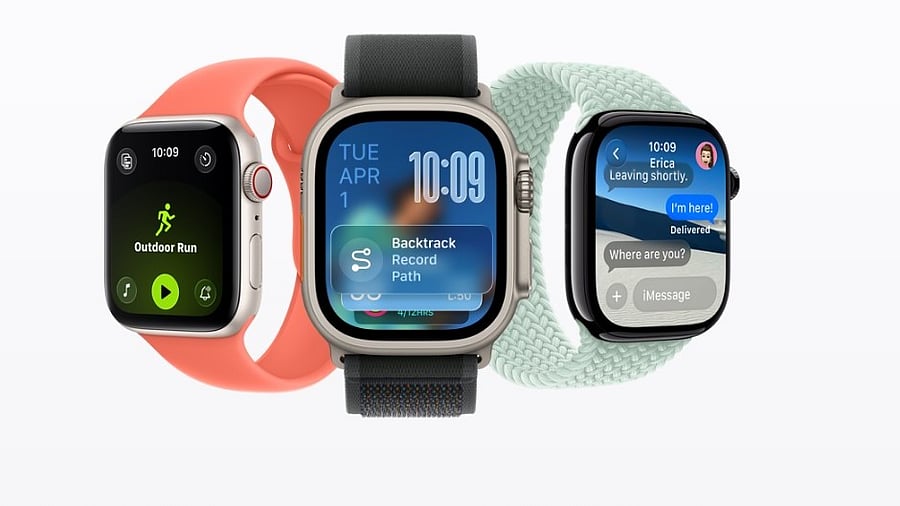
watchOS 26.
Credit: Apple
Apple has released the much awaited watchOS 26 to all the eligible watch models worldwide.
The new software update brings a lot of new features and the all-new Liquid Glass UI. It takes inspiration from visionOS and comes with a glass-like translucent UI. It promises to create a lively experience and make Apple Watch usage more enjoyable.
The new UI design extends to all aspects of software from the smallest elements users interact with every day — such as buttons, switches, sliders, text, and media controls — to larger elements, including tab bars and sidebars for moving through apps. It also extends to the Lock Screen, Home Screen, notifications, Control Center, and more.
Last week, Apple received the necessary approval from Food and Drugs Administration (FDA) to bring the hypertension notification feature to select Apple watches.
Hypertension is one of the deadliest silent killers, as the symptoms usually go unnoticed until it's too late. Hypertension is said to be the leading cause of heart attack, stroke, and kidney disease, and reportedly impacts approximately 1.3 billion adults globally.
Besides Apple Watch Series 11 and Watch Ultra 3, older models, Watch Series 9, Series 10, and Watch Ultra 2, will get the new high blood pressure detection feature.
watchOS 26 brings Liquid Glass UI.
Credit: Apple
The new watchOS 26 also brings workout buddy, which runs on a brand-new text-to-speech model and can generate personalised pep talks using voice data from an Apple Fitness+ trainer.
Like on the iPhone and iPads, watchOS 26 brings new updates to Messages, including Live Translation
Apple Watch Series 11 support hypertension detection and sleep score.
Credit: Apple
List of Apple Watches eligible for watchOS 26:
Apple Watch SE (2nd generation), Apple Watch Series 6, Apple Watch Series 7, Apple Watch Series 8, Apple Watch Series 9, Apple Watch Series 10, Apple Watch Ultra, and Apple Watch Ultra 2 are all eligible.
Here's how to install watchOS 26 on your Apple Watch:
Step 1: Open your iPhone >> Go to Watch app >> tap General>> Software Update>> check for the update
Step 2: You will get a prompt to download and install >> accept it
Step 3: Once accepted, it will take a few minutes to download and initiate the installation procedure.
Note: Make sure the Apple Watch is on the Charging pad during the entire installation procedure and also make sure it is near the companion iPhone connected to Wi-Fi.
Step 4: Follow the instructions as displayed on the screen and you are good to go.
Get the latest news on new launches, gadget reviews, apps, cybersecurity, and more on personal technology only on DH Tech.
