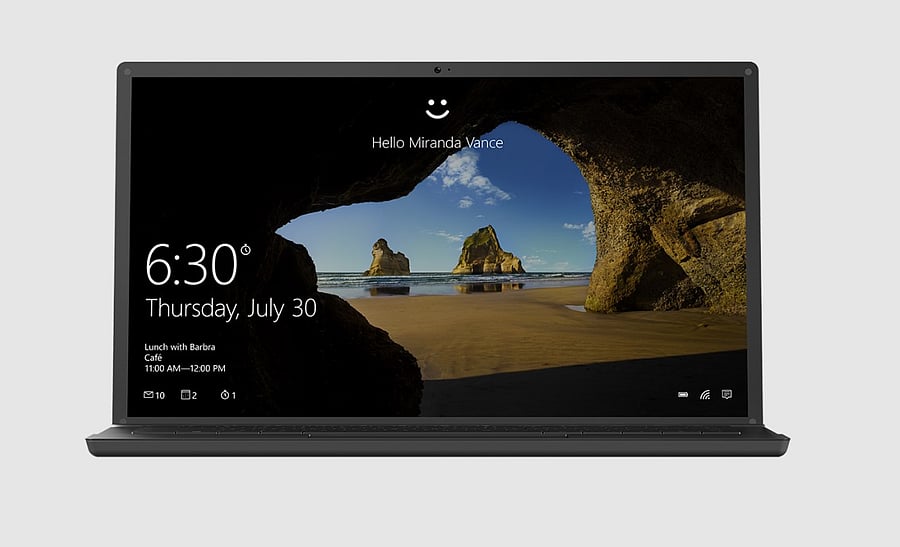
Last year, Apple, Google, and Microsoft jointly announced to bring passwordless sign-in on devices in 2023.
While Google and Apple have already started to test the new security feature, Microsoft has finally set the ball rolling, starting with Windows 11-based PCs.
Microsoft has released the new Insider Preview Build (23486) for developers and the latest update brings a passwordless sign-in option.
It should be noted that the passwordless sign-in is based on Web Authentication (WebAuthn) specification, a global standard set by World Wide Web Consortium (W3C) and the FIDO (Fast ID Online) Alliance.
Here's how passwordless sign-in will work on Windows 11
First, it will start with Passkeys, where users have to give permission for Windows 11-based PC to register his/her username and password for online accounts.
This is a one-time process and after that users can just go to their desired website and the Windows desktop will know the owner's user ID and auto-fill it for authentication, he/she just has to use their on-device security features such as fingerprint or the Facial biometric data registered Windows Hello of personal PC.
Here's how to create and Sign in using passkeys saved on a Windows device:
Step 1: Go to a website that has enabled passkeys on Windows (Example: bestbuy.com, ebay.com, google.com).
Step 2: Create a passkey from your account settings.
Step 3: Sign out of your account and sign in using your passkey.
Users can always add or delete passkeys on Windows 11 PCs.
Here's how you can manage your passkeys on Windows 11 PCs:
Step 1: Open the laptop >> Go to Settings > Accounts > Passkeys.
Step 2: There, he/she will be presented with a list of all passkeys saved to the Windows device.
Step 3: There, users can search and delete any passkey from the device.
It should be noted that, like Apple and Google, Microsoft will be working with several websites and app developers to allow their security authentication to sync with Windows Hello.
Initially, it will start with a few popular services such as Outlook, and others. It is most likely to be completed in a year or two. Also, this passwordless sign-in will work on all platforms.
For instance, if you want to open iCloud.com on your Windows 11 PC, you don't have to remember the password. Instead, the PC will fill in the username and other details and you just have to submit your fingerprint impression to the on-device biometric sensor. If the device doesn't have that, you can do facial-based sign-in.
[Note: Most of the latest devices either come with facial or fingerprint-based security to sign in to the PC. It is only in old or low-budget PCs, there won't be any biometric-based safeguards and in that rare cases, he/she has to type in the passcode of the device to log in to an online account]
Get the latest news on new launches, gadget reviews, apps, cybersecurity, and more on personal technology only on DH Tech
